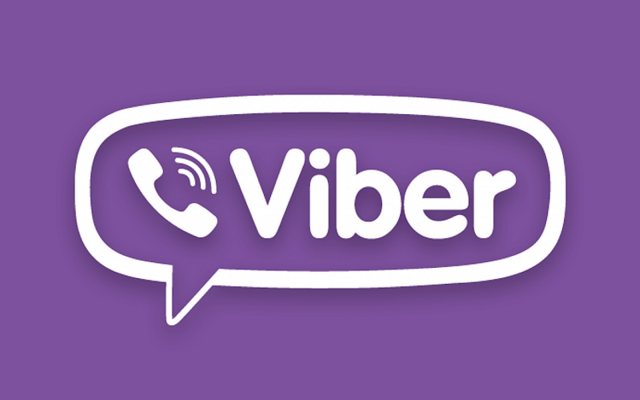Viber is a popular cross-platform messaging app, available for a wide range of devices like Smartphones, Desktops & Symbian devices too. It is used to make phone calls, send the text message and even make the video call to other users, on any device and network, anywhere in the world.
Viber is very much similar to Skype in letting you make Free Video/Voice Calls, Send Free Text/Video messages, Photo Sharing, Group Conversations, Sync Contacts, Share Location with One-Another. Viber Users can also make HD calls to any Viber users on Android, iPhone, Windows Phone, Windows, Mac, Linux and many more over using 3G/4G or WIFI connections. Currently, Linux version is in development, and only they offer a client for 64-bit systems.
Viber for Linux features:
- HD Quality Voice Calls
- Video Calls (Desktop to Desktop only)
- Text, Photo and Sticker Messages
- Group Conversations
- Full Auto-Sync between the Mobile and Linux Clients
- Transfer ongoing calls between Devices
- Easy and Free to use
- No Registration or Password Required.
To get the application for Linux for a 64-bit system just Copy and Paste the following code into your Terminal (Ctrl+Alt+T)
$ wget http://download.cdn.viber.com/cdn/desktop/Linux/Viber.zip $ unzip Viber.zip $ cd Viber $ ./Viber.sh
A 32-bit application is currently under development and will be available soon. For now, users can try it on the 32-bit system using WINE. WINE is an open source application that lets you install and run Windows-based applications on Linux platforms. To install the 32-bit client, you must have WINE installed on your system. To install WINE copy-paste the following code into Terminal
$ sudo add-apt-repository ppa:ubuntu-wine/ppa $ sudo apt-get update $ sudo apt-get install wine1.7 winetricks
And now install Viber 32-bit from following lines
$ wget http://download.cdn.viber.com/cdn/desktop/windows/ViberSetup.exe $ wine ViberSetup.exe
Conclusion
Hurray!! 


Kool Arpan is a tech enthusiastic who loves blogging and writing articles on technology. He loves sharing knowledge to the others by any means and medium.